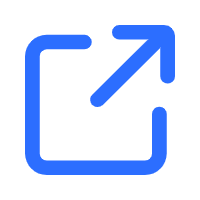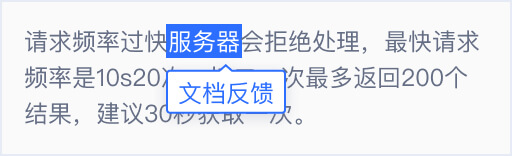Web
兼容性
IE7+、Chrome、Firefox、Safari、Opera、主流手机浏览器、iOS 及 Android上的内嵌Webview
开始使用
引入初始化JS
http示例如下:
<script src="http://cstaticdun.126.net/load.min.js?t=201903281201"></script>
https示例如下:
<script src="https://cstaticdun.126.net/load.min.js?t=201903281201"></script>
地址中的t参数强烈建议设置为分钟级别时间戳,避免该文件被浏览器长时间缓存。示例见完整示例
调用初始化函数
initNECaptcha(config, onload, onerror)
// initNECaptcha为全局函数,可直接调用
initNECaptcha({
// config对象,参数配置
captchaId: '从易盾申请的captchaId',
element: '#captcha',
mode: 'float',
width: '320px'
}, function onload (instance) {
// 初始化成功后得到验证实例instance,可以调用实例的方法
}, function onerror (err) {
// 初始化失败后触发该函数,err对象描述当前错误信息
})
参数配置
这里指初始化时传入的config对象,即调用初始化函数initNECaptcha时传入的第一个参数。智能无感知验证码设置参数有些不同,详见表格下方特别说明。
| 参数 | 参数类型 | 必填 | 默认 | 说明 |
|---|---|---|---|---|
captchaId |
string | 是 | 无 | 验证码id |
element |
string/HTMLElement | * | 无 | 容器元素或容器元素选择器。当mode是"popup"且用户使用表单提交时,必填;mode是"float"或"embed"时均是必填 |
mode |
string | 否 | PC端默认"float",移动端默认"popup" |
验证码模式,常规验证码三种模式可选:"float"、"embed"、"popup",即触发式、嵌入式、弹出式。智能无感知验证码类型可设置"bind"模式,绑定自有按钮模式 |
protocol |
string | 否 | 与用户网站的网络协议一致 | 验证码传输数据使用的网络协议,可选:"http"、"https" |
width |
number |string | 否 | "auto" |
验证按钮宽度,推荐使用宽度260px-400px。类型为string时,支持后缀px、rem、%,类型为number时,内部会将其转换成px单位的值。"auto"时,其宽度与容器元素宽度一致。mode为"popup"时,百分比单位无效。 |
lang |
string | 否 | "zh-CN" | 验证码语言选项。支持"zh-CN"-简体中文"、"zh-TW"-繁体中文、"en"-英语、"ja"-日语、"ko"-韩语、"th"-泰语、"vi"-越南语、"fr"-法语、"ru"-俄语、"ar"-阿拉伯语 |
appendTo |
string/HTMLElement | 否 | 无 | 验证码弹框的指定区域元素或者指定区域元素选择器。该配置仅在popup模式、bind模式及H5下的智能无感知类型有效。请注意,指定区域的元素必须为非静态定位 |
onReady |
function | 否 | 无 | NECaptcha所有工作准备就绪,用户可以使用验证码时触发该回调。具体使用见完整示例 |
onVerify |
function | 否 | 无 | 验证码验证结束回调函数。具体使用见完整示例 |
onClose |
function | 否 | 无 | 验证码关闭弹框后回调函数。具体使用见完整示例 |
enableClose |
boolean | 否 | false | 由业务方控制验证码弹框关闭,具体使用见完整示例 |
extraData |
String/Function | 否 | 无 | 如果需要在check阶段透传业务数据,可以使用extraData配置,支持字符串和函数,函数可以解决动态数据问题。当调用二次校验结果接口时,会原样返回该字段,详见后端响应参数。 |
特别注意
对于智能无感知验证码,参数mode只可设置bind,其他值无效;当mode为非bind时,width设置无效,验证按钮宽度与容器宽度一致,容器宽度最小240px。当mode为bind时,验证码宽度等于width值。
对于指定弹框区域的验证码,参数appendTo表示的元素必须为非静态定位,即position不能为static。
实例方法
这里指initNECaptcha初始化成功,onload触发时传入的实例的方法。
-
refresh:刷新验证码,获取新的验证信息,具体见onVerify示例。 -
destroy:销毁当前实例 -
popUp:当验证码是常规验证码并且mode为"popup"时,可调用该实例方法弹出验证码进行验证 -
close:当验证码为popup弹框样式,且开启enableClose时,可调用该实例方法关闭验证码弹框
示例:
initNECaptcha(config, function onload (instance) {
// 可在此处调用实例方法
}, onerror)
完整示例
使用时间戳引入初始化js
var url = 'http://cstaticdun.126.net/load.min.js' + '?t=' + getTimestamp(1 * 60 * 1000) // 时长1分钟,建议时长分钟级别
loadScript(url, function () {
// 进行初始化验证码等后续逻辑
// initNECaptcha({
// captchaId: '从易盾申请的captchaId',
// element: '#captcha',
// width: '320px'
// })
})
function getTimestamp (msec) {
msec = !msec && msec !== 0 ? msec : 1
return parseInt((new Date()).valueOf() / msec, 10)
}
function loadScript (src, cb) {
var head = document.head || document.getElementsByTagName('head')[0]
var script = document.createElement('script')
cb = cb || function () {}
script.type = 'text/javascript'
script.src = src
if (!('onload' in script)) {
script.onreadystatechange = function () {
if (this.readyState !== 'complete' && this.readyState !== 'loaded') return
this.onreadystatechange = null
cb(script)
}
}
script.onload = function () {
this.onload = null
cb(script)
}
head.appendChild(script)
}
使用form表单
<!DOCTYPE html>
<html lang="en">
<head>
<meta charset="UTF-8">
<meta name="viewport" content="width=device-width, initial-scale=1.0">
<meta http-equiv="X-UA-Compatible" content="ie=edge">
<title>验证码示例</title>
</head>
<body>
<form action="/login" method="post">
<input type="text" name="username" placeholder="用户名">
<input type="password" name="password" placeholder="密码">
<input type="hidden" name="captchaId" value="从易盾申请的captchaId">
<div id="captcha"></div> <!-- 验证码容器元素 -->
<button type="submit">登录</button>
</form>
<script src="http://cstaticdun.126.net/load.min.js?t=201903281201"></script>
<!-- 地址中的t参数强烈建议设置为分钟级别时间戳,避免该文件被浏览器长时间缓存 -->
<script>
initNECaptcha({
captchaId: '从易盾申请的captchaId',
element: '#captcha',
mode: 'float',
width: 320
}, function onload (instance) {
// 初始化成功后,用户输入对应用户名和密码,以及完成验证后,直接点击登录按钮即可
}, function onerror (err) {
// 验证码初始化失败处理逻辑,例如:提示用户点击按钮重新初始化
})
</script>
</body>
</html>
使用popup弹出模式
<!DOCTYPE html>
<html lang="zh-CN">
<head>
<meta charset="UTF-8">
<meta name="viewport" content="width=device-width, initial-scale=1.0, maximum-scale=1.0">
<meta http-equiv="X-UA-Compatible" content="ie=edge">
<title>验证码示例-popup模式</title>
</head>
<body>
<button id="j-popup">点击弹出验证码</button>
<div id="captcha"></div>
<script charset="UTF-8" type="text/javascript" src="http://cstaticdun.126.net/load.min.js?t=201903281201"></script>
<!-- 地址中的t参数强烈建议设置为分钟级别时间戳,避免该文件被浏览器长时间缓存 -->
<script>
var captchaIns;
initNECaptcha({
element: '#captcha',
captchaId: '从易盾申请的captchaId',
mode: 'popup',
width: '320px',
onClose: function () {
// 弹出关闭结束后将会触发该函数
}
}, function (instance) {
// 初始化成功后得到验证实例instance,可以调用实例的方法
captchaIns = instance
}, function (err) {
// 初始化失败后触发该函数,err对象描述当前错误信息
})
// 监听button的点击事件,弹出验证码
document.getElementById('j-popup').addEventListener('click', function () {
captchaIns && captchaIns.popUp()
})
</script>
</body>
</html>
智能无感知bind模式
-
当验证码是智能无感知时,且设置 mode为 ‘bind’ 时,可以通过调用实例的 verify 接口进行手动验证,实现绑定自有按钮的无感知验证
-
这种形式的好处是,用户可以在验证验证码之前做一些自定义的事件(比如表单参数处理验证),通过后再决定是否调用验证接口
-
验证码验证成功之后在 onVerify 的回调里面做实际的提交行为
<!DOCTYPE html>
<html lang="zh-CN">
<head>
<meta charset="UTF-8">
<meta name="viewport" content="width=device-width, initial-scale=1.0, maximum-scale=1.0">
<meta http-equiv="X-UA-Compatible" content="ie=edge">
<title>验证码示例-智能无感知bind模式</title>
</head>
<body>
<form action="/login" method="post">
<input type="text" name="username" placeholder="用户名">
<input type="password" name="password" placeholder="密码">
<input type="hidden" name="captchaId" value="从易盾申请的captchaId">
<div id="captcha"></div> <!-- 验证码容器元素 -->
<button type="submit" id="submit-btn">登录</button>
</form>
<script charset="UTF-8" type="text/javascript" src="http://cstaticdun.126.net/load.min.js?t=201903281201"></script>
<!-- 地址中的t参数强烈建议设置为分钟级别时间戳,避免该文件被浏览器长时间缓存 -->
<script>
var captchaIns;
initNECaptcha({
element: '#captcha',
captchaId: '从易盾申请的captchaId',
mode: 'bind', // 仅智能无感知验证码时,mode 才能设置为 bind
width: '320px',
//enableClose: true, // 由业务方控制验证码弹框关闭
onVerify: function(err){
// 用户验证码验证成功后,进行实际的提交行为
// todo
// if (!err) {
// 验证成功后,调用close方法关闭弹框(enableClose为true时调用)
//captchaIns.close()
//}
}
}, function (instance) {
// 初始化成功后得到验证实例instance,可以调用实例的方法
captchaIns = instance
}, function (err) {
// 初始化失败后触发该函数,err对象描述当前错误信息
})
// 监听需要绑定的 button 的点击事件,手动调用实例的verify方法来验证
document.getElementById('submit-btn').addEventListener('click', function (e) {
e.preventDefault()
// if (doSomething()) { // 在验证之前做一些自定义
captchaIns && captchaIns.verify () // 手动调用verify方法
// }
})
</script>
</body>
</html>
使用onVerify获取验证结果回调
<!DOCTYPE html>
<html lang="en">
<head>
<meta charset="UTF-8">
<meta name="viewport" content="width=device-width, initial-scale=1.0">
<meta http-equiv="X-UA-Compatible" content="ie=edge">
验证码示例
</head>
<body>
<div class="form-container">
<input type="text" name="username" id="username" placeholder="用户名">
<input type="password" name="password" id="password" placeholder="密码">
<div id="captcha"></div> <!-- 验证码容器元素 -->
登录
</div>
<script src="http://cstaticdun.126.net/load.min.js?t=201903281201"></script>
<!-- 地址中的t参数强烈建议设置为分钟级别时间戳,避免该文件被浏览器长时间缓存 -->
<script>
var captchaIns;
initNECaptcha({
captchaId: '从易盾申请的captchaId',
element: '#captcha',
mode: 'float',
width: 320,
onReady: function (instance) {
// 验证码一切准备就绪,此时可正常使用验证码的相关功能
},
onVerify: function (err, data) {
/**
* 第一个参数是err(Error的实例),验证失败才有err对象
* 第二个参数是data对象,验证成功后的相关信息,data数据结构为key-value,如下:
* {
* validate: 'xxxxx' // 二次验证信息
* }
**/
if (err) return // 当验证失败时,内部会自动refresh方法,无需手动再调用一次
// 点击登录按钮后可调用服务端接口,以下为伪代码,仅作示例用
ajax('/login', {
captchaId: '从易盾申请的captchaId',
username: $('#username').val(),
password: $('#password').val(),
validate: data.validate
}, function onsuccess (data) {
// if (loginFail) {
// 密码错误等原因导致登陆失败,业务上若需要刷新验证码,可调用refresh方法
// captchaIns && captchaIns.refresh()
// } else {
// 登录成功后,相关处理逻辑
// }
})
}
}, function onload (instance) {
// 初始化成功
captchaIns = instance
}, function onerror (err) {
// 验证码初始化失败处理逻辑,例如:提示用户点击按钮重新初始化
})
</script>
</body>
</html>
使用appendTo(用于指定弹框区域)
<!DOCTYPE html>
<html lang="en">
<head>
<meta charset="UTF-8">
<meta name="viewport" content="width=device-width, initial-scale=1.0">
<meta http-equiv="X-UA-Compatible" content="ie=edge">
验证码示例
<style type="text/css">
#appendWrap {
position: relative;
}
</style>
</head>
<body>
<div class="form-container" id="appendWrap">
<button id="j-popup">点击弹出验证码</button>
<div id="captcha"></div>
</div>
<script src="http://cstaticdun.126.net/load.min.js?t=201903281201"></script>
<!-- 地址中的t参数强烈建议设置为分钟级别时间戳,避免该文件被浏览器长时间缓存 -->
<script>
initNECaptcha({
captchaId: '从易盾申请的captchaId',
element: '#captcha',
mode: 'popup',
width: 320,
appendTo: '#appendWrap'
}, function onload (instance) {
// 初始化成功
captchaIns = instance
}, function onerror (err) {
// 验证码初始化失败处理逻辑,例如:提示用户点击按钮重新初始化
})
// 监听button的点击事件,弹出验证码
document.getElementById('j-popup').addEventListener('click', function () {
captchaIns && captchaIns.popUp()
})
</script>
</body>
</html>
特别说明
onload和onReady的区别:
onload和onReady触发时,均会返回验证码的实例,即传入的第一个参数。二者触发时机有所不同,onload触发时,初始化函数结束和完成实例的生成,注意这并不代表验证码是可用的(比如验证码相关背景图片和信息并没有加载),此方法只触发一次。onReady触发时,说明验证码准备就绪(比如背景图片等信息均已加载),在popup模式下,每次弹出均会触发onReady,其他模式下onReady只触发一次。